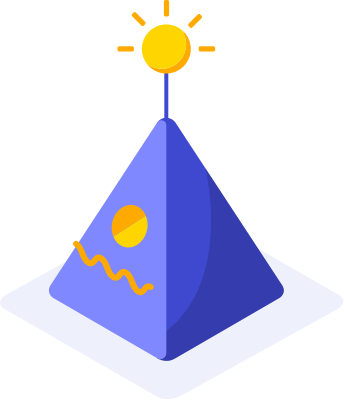Setting up a custom incoming webhook
- In Microsoft Teams, choose More options (⋯) next to the channel name and then choose Connectors.
- Scroll through the list of Connectors to Incoming Webhook, and choose Add.
- Enter a name for the webhook, upload an image to associate with data from the webhook, and choose Create.
- Copy the webhook to the clipboard and save it. You'll need the webhook URL for sending information to Microsoft Teams.
- Choose Done.
Add URL to Katalon Studio
After installing the plugin from Katalon Store and reloading plugins in Katalon Studio (version 6.1.5 or above):
- Go to Project Setting > Plugins > Microsoft Teams.
- Paste the URL to Incoming Webhook field and click OK.

Execution results will be shown in Microsoft Teams after test cases has been run in Katalon Studio. Let's take a look at the below example:

Visit Katalon Forum for Plugin related discussions.
API keys are required in Katalon Studio Commandline Execution.
Generate Key
Information
Project details
Version
1.0.3
Type
Custom Keywords Plugin
Last updated
July 25, 2019 8:34 am
Publisher
Privacy and License Agreement