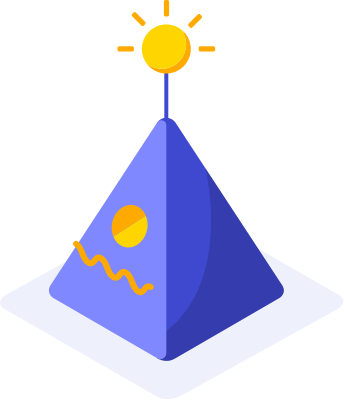Integration of Katalon with TestLink
TestLink Installation:
Download XAMPP from the below link. https://www.apachefriends.org/download.html
Upon successful installation, Tomcat will be started by default.
Start the Apache and MySQL services from XAMPP Control Panel.

Download the TestLink from the below link. Currently, the latest version of TestLink is 1.9.19. You can use the latest version for the Integration. https://sourceforge.net/projects/testlink/files/TestLink%201.9/
Extract TestLink and place it on XAMPP’s “htdocs” directory.
Hit the below URL in any browser. http://localhost/phpmyadmin/
Create a new database called “testlink” from the database menu.
Add a user account from the “Privileges” tab under “More” options for “testlink” database.


Hit the below URL in any browser to open the testlink installation setup. http://localhost/testlink-1.9.16/install/index.php
Check the “I agree to the terms set out in this license” checkbox and click “Continue” button.

The below permissions will be failed.

Navigate to the testlink package and open the “config.inc.php” file.
Update the parameters as below
$tlCfg->log_path = ‘D:/xampp/htdocs/testlink-1.9.16/logs/’; (Path of testlink package)
$grepositoryPath = ‘D:/xampp/htdocs/testlink-1.9.16/uploadarea/’; (Path of testlink package)
- Refresh the page and the above “failed” status will be resolved.

Click the “Continue” button.
Enter the Database name as “testlink”.
Enter the Database admin login and password as “admin”.
Enter your database username and password for “TestLink DB login and password”.

Click the “Process TestLink Setup!” button.
Once the installation is completed, a window will be displayed to notify that the Installation was successful.

TestLink Login:
Hit the below URL to login to TestLink. http://localhost/testlink-1.9.16/
Enter the Login Name and Password as “admin” to login as admin.

Once you login to TestLink, it prompts to create a Test Project.
Create a Test Plan, Build, Test suite with Test cases by selecting the corresponding links from the Dashboard.
Test Project Creation:

Test Plan Creation:

Build Creation:

Test Suite Creation:

Test Case Creation:

API Key Generation and Execution Type Changes on TestLink:
- Generate the API Key on TestLink as below.
• Click the “My Settings” icon next to logout.
• Personal API access Key will be “none” under the “API Interface” section.
• Click “Generate a new key” button.
• Key will be generated from “Personal API access key”.

- After generating a key, update the test execution status as “Automated” as below.

Integration of Katalon test scripts with TestLink:
Make a note of the TestLink Key, Testlink Url, Project Name, Test Plan Name, and Build Name created on TestLink. These details need to be used in our configuration in below:
Go to Project Settings > Plugin > TestLink Integration and setup these following configurations:

This plugin provides the only custom keyword updateResults to update the test results on Testlink.
Test Execution Results update on TestLink:
Before execution, the test status will be “Not Run” on Testlink. If the test case is passed, the status will be updated as “Passed”.

If the test case is failed, the status will be updated as “Failed”.

Visit Katalon Forum for Plugin related discussions.